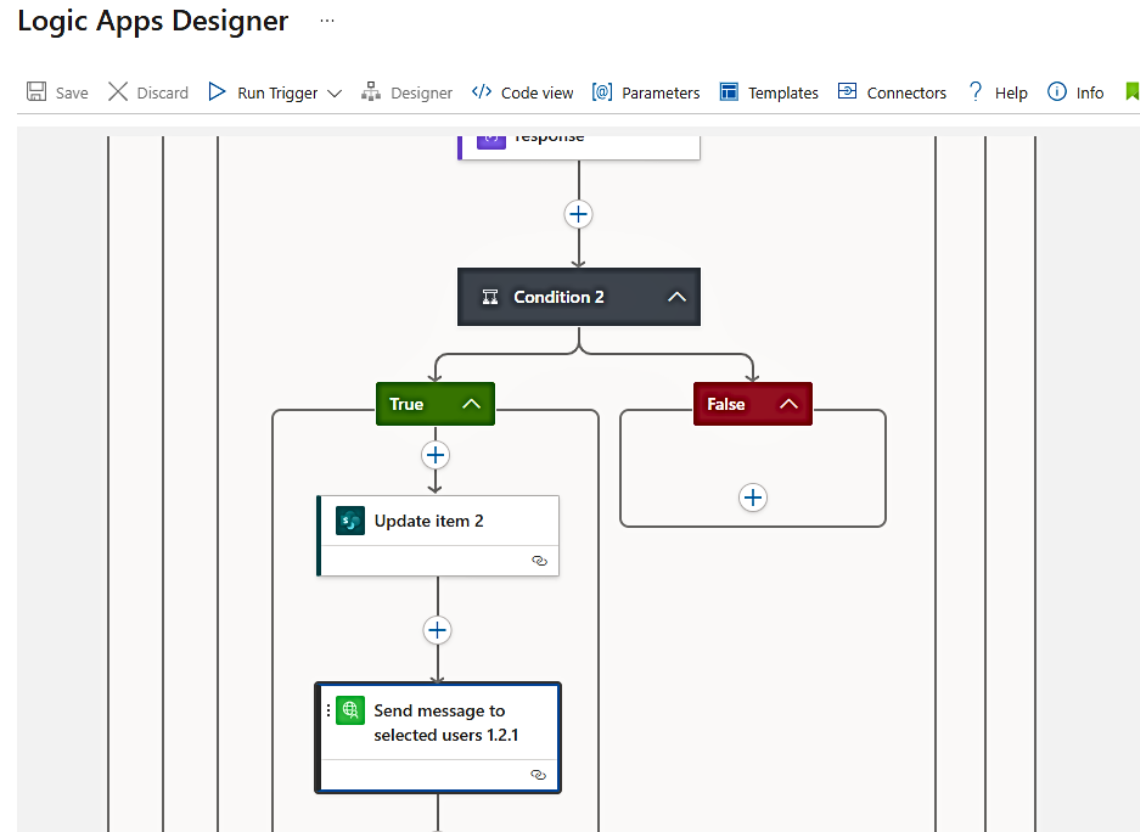
UniBot: processes automation using Power Automate & Logic Apps
There are Microsoft 365 Power Automate and Azure Logic Apps custom connectors implemented for UniBot Personal Assistant & Corporate Chatbot. This means that in your automated processes, you can use UniBot functions, such as: sending information, sending for approval, requesting certain information from the User, etc.
For example, you have a complex process of new Employee onboarding, which involves many actions of different services (including IT, HR, specialized departments). You can create a process yourself or with your IT department's help so that it would use UniBot connectors to support communication with the onboarding person.
To do this, you need to create a Power Automate or Logic Apps process in which you’d specify the sequence of actions that correspond to your onboarding process. For example:
• send a welcome message to the Newcomer and describe their tasks for the first week;
• task the Newcomer’s Leader with the specialized unit Mentor appointment;
• schedule meetings with the Mentor on the 2nd working day and a meeting with HR on the 5th;
• send tasks to do during the 2nd week;
• conduct a short survey of the Newcomer on the 7th working day, etc.
The actual creation of such an actions sequence looks like putting together some LEGO bricks (actions) and can be made just with the mouse in the Power Automate / Logic Apps visual designer. So, it doesn't require specific knowledge and can be performed both by representatives of business units and internal HR.
In short, UniBot Personal Assistant & Corporate Chatbot will dynamically develop, performing more and more tasks that comply with the internal instructions and corporate policies of your business. At the same time, you would be able to implement a large number of various process settings yourself by involving the business or IT departments of your Company.
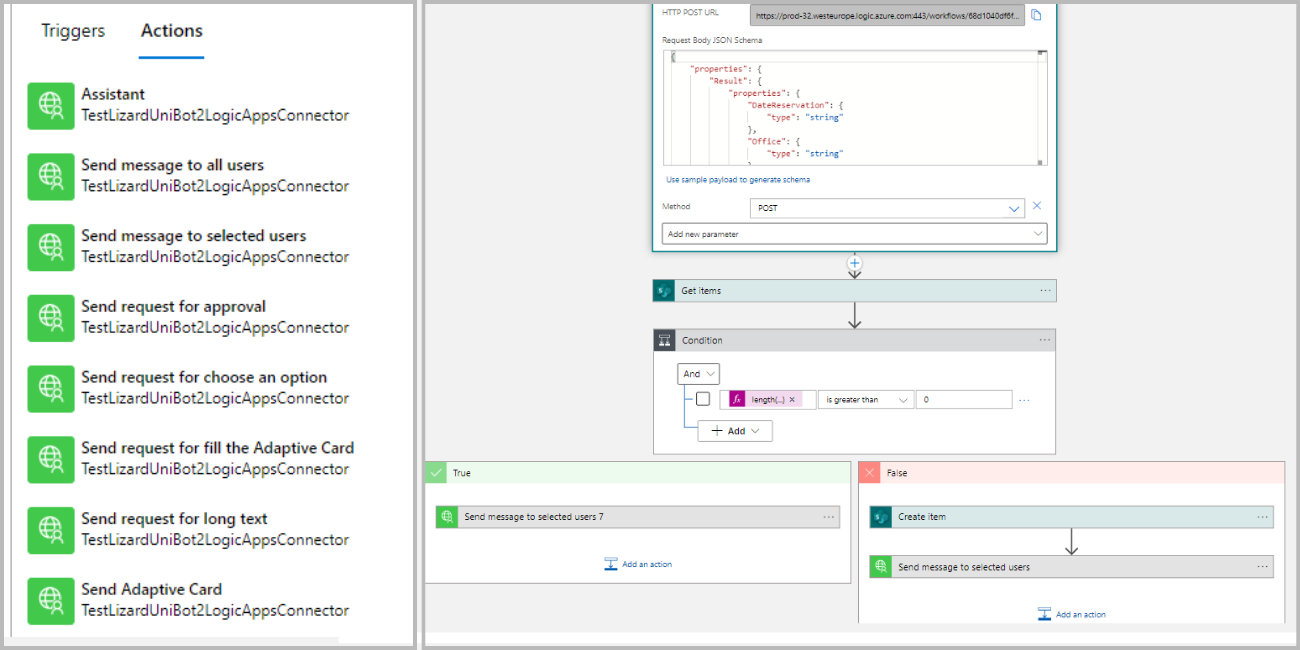
Power Automate / Logic Apps connector for UniBot and its usage in the process
 ENG
ENG
 ÓÊÐ
ÓÊÐ
 ÐÓÑ
ÐÓÑ